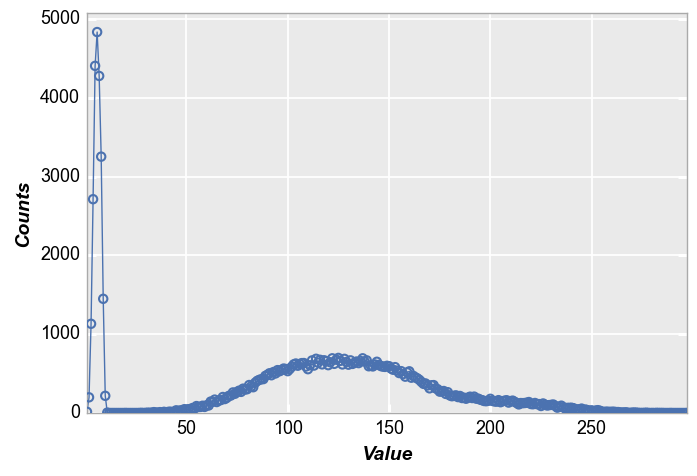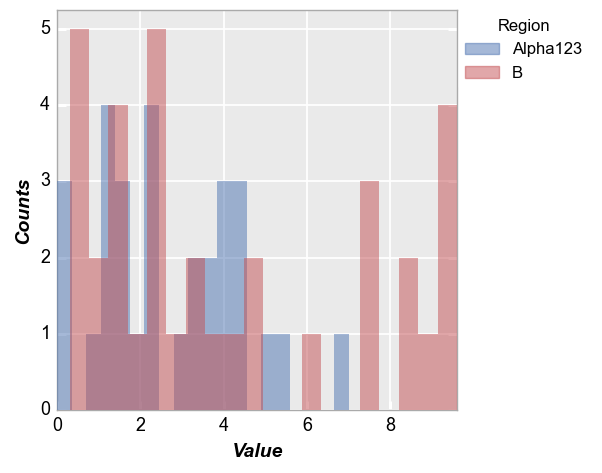hist¶
This section describes various options available for histogram plots in fivecentplots
Setup¶
Import packages:
import fivecentplots as fcp
import pandas as pd
import numpy as np
from pathlib import Path
import matplotlib.pylab as plt
Read some fake data to generate plots:
df = pd.read_csv(Path(fcp.__file__).parent / 'test_data/fake_data_box.csv')
df.head()
| Batch | Sample | Region | Value | ID | |
|---|---|---|---|---|---|
| 0 | 101 | 1 | Alpha123 | 3.5 | ID701223A |
| 1 | 101 | 1 | Alpha123 | 0.0 | ID7700-1222B |
| 2 | 101 | 1 | Alpha123 | 3.3 | ID701223A |
| 3 | 101 | 1 | Alpha123 | 3.2 | ID7700-1222B |
| 4 | 101 | 1 | Alpha123 | 4.0 | ID701223A |
Optionally set the design theme (skipping here and using default):
#fcp.set_theme('gray')
#fcp.set_theme('white')
Simple histogram¶
Vertical bars¶
We calculate a simple histogram with default bin size of 20.
Note that “counts” are automatically calculated based on the data in the “x” column
fcp.hist(df, x='Value')
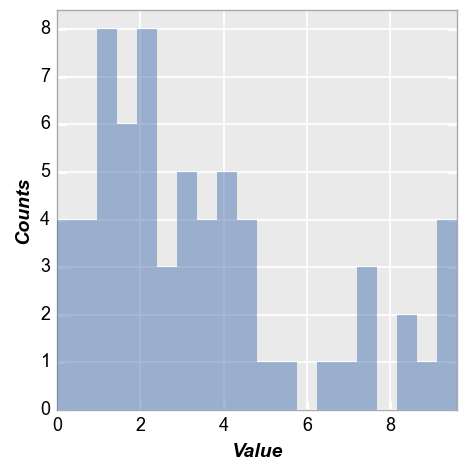
Horizontal bars¶
Same data as above but with histogram bars oriented horizontally:
fcp.hist(df, x='Value', horizontal=True)
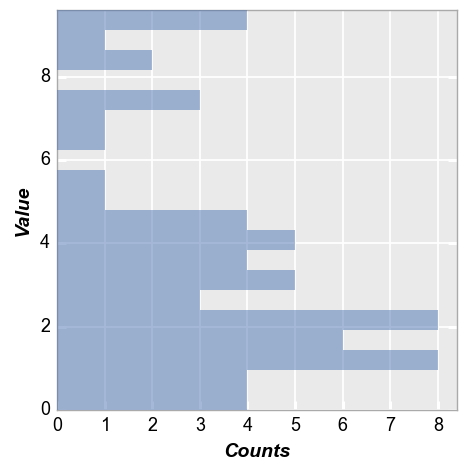
Bin counts¶
We can change the number of bins used via the keyword hist_bins or bins:
fcp.hist(df, x='Value', bins=50)
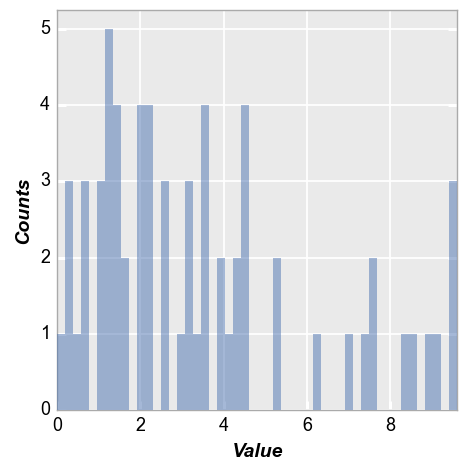
Grouping¶
Row/column plot¶
Make multiple subplots with different row/column values:
fcp.hist(df, x='Value', legend='Region', col='Batch', row='Sample', ax_size=[250, 250])
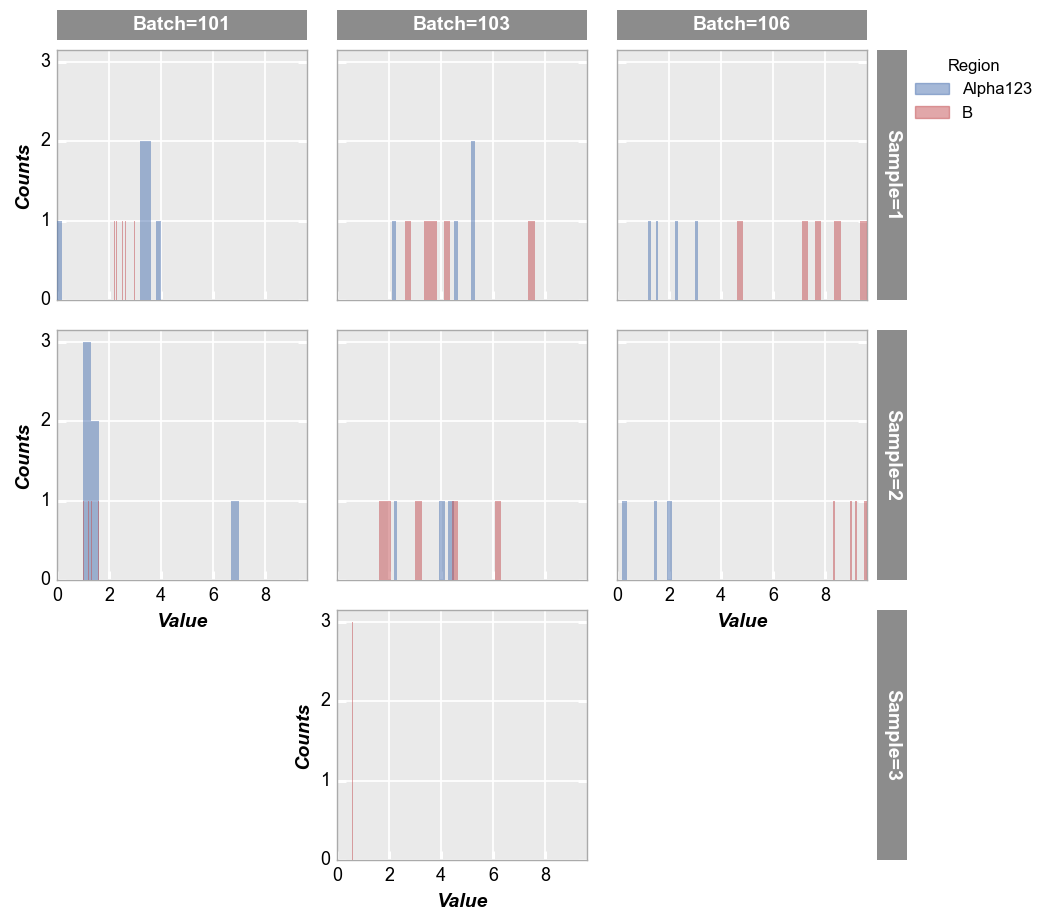
Wrap plot¶
First we wrap the data using a column from the DataFrame:
fcp.hist(df, x='Value', legend='Region', wrap='Batch', ax_size=[250, 250], horizontal=True)
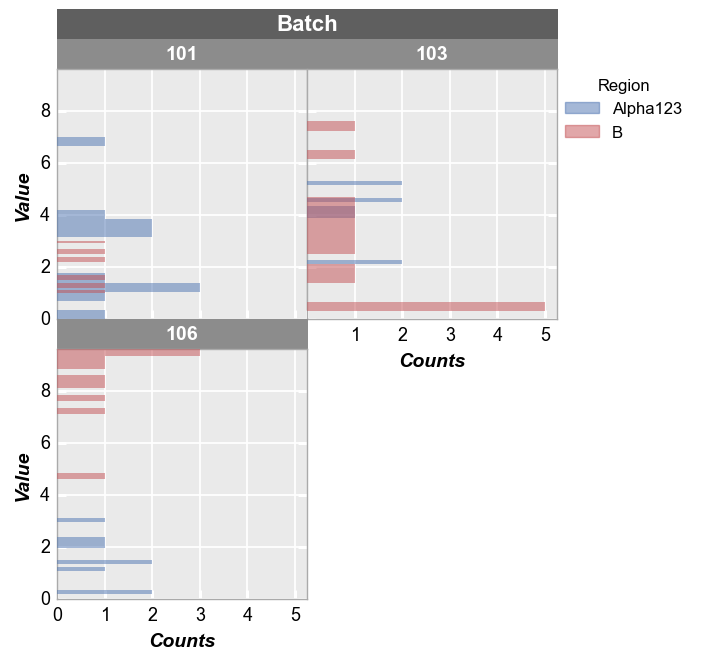
Next we wrap by x which means we make a subplot for each x-column name provided. To illustrate this, we create a couple of new columns in the DataFrame that are just multiples of the “Value” column:
df['Value*2'] = 2*df['Value']
df['Value*3'] = 3*df['Value']
fcp.hist(df, x=['Value', 'Value*2', 'Value*3'], wrap='x', ncol=3, ax_size=[250, 250])
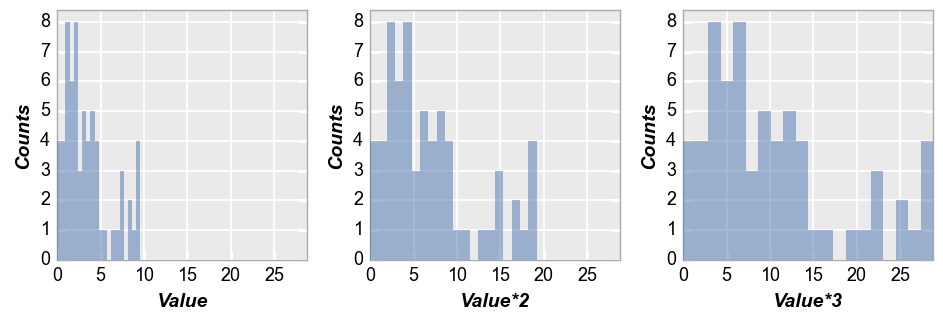
Kernel density estimator¶
We can overlay a kernel density estimation curve on the histogram using keyword kde=True. These curves can be styled using standard line Element parameters prefixed by kde_:
fcp.hist(df, x='Value', legend='Region', kde=True, kde_width=2)
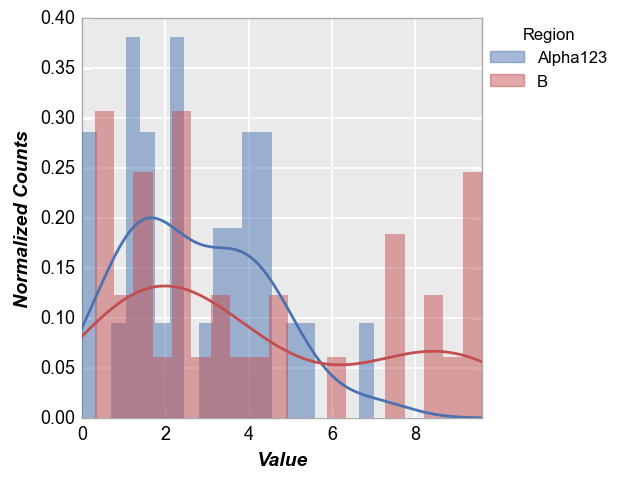
Other options¶
A couple of other options are available to present histogram data. Starting with our basic example from section 2:
fcp.hist(df, x='Value')
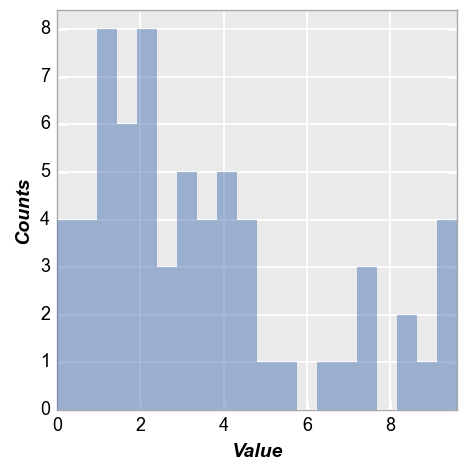
Cumulative¶
Now we enable “cumulative” mode so that each subsequent bin contains the total number of counts from the previous bins:
fcp.hist(df, x='Value', hist_cumulative=True)
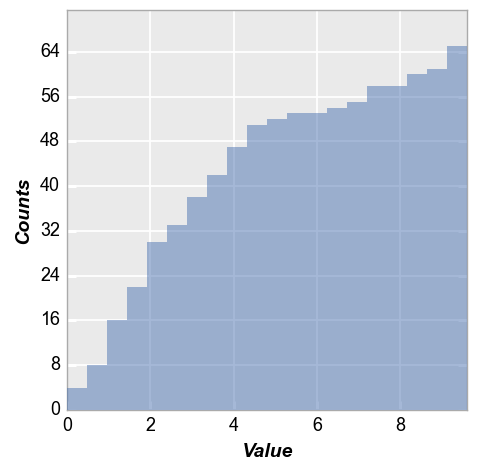
Normalize¶
Next we enable hist_normalize=True to normalize the histogram such that each bin’s raw count is divided by the total number of counts and the bin width so that the area under the histogram integrates to 1.
fcp.hist(df, x='Value', hist_normalize=True)
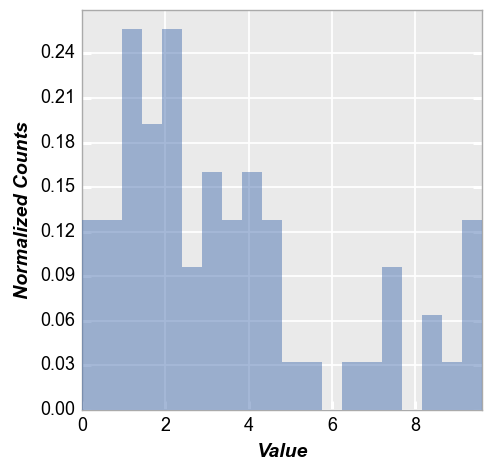
Images¶
hist plots in fivecentplots can also be used generate histograms of pixel values from raw images (helpful for image sensor / camera engineering activities). Options are also provided to split these raw images by color-filter array (CFA) pattern. When plotting histograms of images, it is assumed that each digital number in the image data should be represented by its own bin so the number of bins is auto-calculated based on the min/max pixel values in the image data.
Mono¶
First, consider a simple example of a 300x300 gray patch with all pixel values near the mid-level of a 10-bit camera (no color-filter array).
h, w = 300, 300
img = (np.ones([h, w]) * (2**10 - 1) / 2).astype(np.uint16)
img
array([[511, 511, 511, ..., 511, 511, 511],
[511, 511, 511, ..., 511, 511, 511],
[511, 511, 511, ..., 511, 511, 511],
...,
[511, 511, 511, ..., 511, 511, 511],
[511, 511, 511, ..., 511, 511, 511],
[511, 511, 511, ..., 511, 511, 511]], dtype=uint16)
plt.imshow(img, cmap='gray', vmin=0, vmax=2**10)
<matplotlib.image.AxesImage at 0x7ff612dad7f0>

In this case, our histogram is a single point with 300 * 300 counts:
fcp.hist(img, markers=False, ax_size=[600, 400], line_width=2)
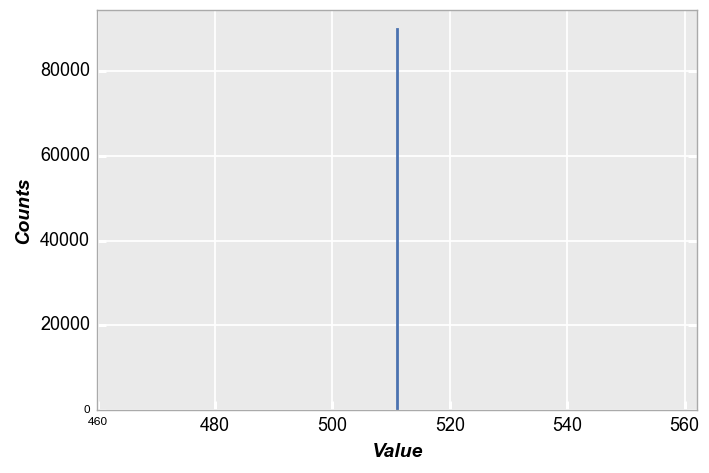
Alert! What just happened? If you were paying close attention you noticed we did not pass a DataFrame to the hist plot. This is a sneaky, under-the-table trick that exists to make life easier when using hist or imshow with for 2D numpy.ndarrays. These arrays are converted into DataFrames behind the scenes so you don’t have to take an extra step. This can be our dirty little secret…
Now let’s multiplying our patch by a 2D Gaussian to approximate lens shading:
x, y = np.meshgrid(np.linspace(-1,1,300), np.linspace(-1,1,300))
dst = np.sqrt(x*x+y*y)
sigma = 1
muu = 0.001
gauss = np.exp(-( (dst-muu)**2 / ( 2.0 * sigma**2 ) ) )
img2 = (gauss * img).astype(np.uint16)
plt.imshow(img2, cmap='gray', vmin=0, vmax=2**10)
<matplotlib.image.AxesImage at 0x7ff610015e20>
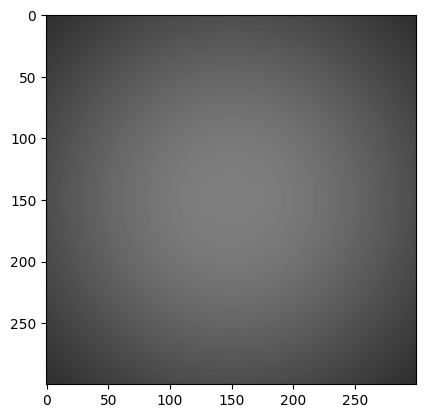
fcp.hist(img2, markers=False, line_width=2)
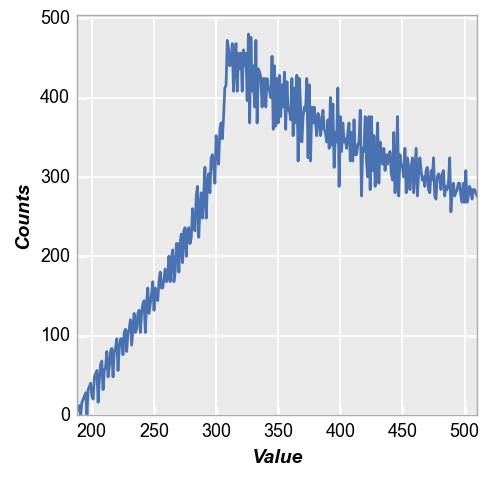
RGB¶
Now lets mock-up a Bayer array for a light blue color patch and show how fivecentplots allows you to easily split the histogram into distinct color planes (based on a CFA pattern). Here we’ll assume “GRBG”:
img_rgb = np.zeros([300, 300]).astype(np.uint16)
img_rgb[::2, ::2] = 180 # green_red
img_rgb[1::2, 1::2] = 180 # green_blue
img_rgb[::2, 1::2] = 10
img_rgb[1::2, ::2] = 255
plt.imshow(img_rgb)
<matplotlib.image.AxesImage at 0x7ff610455f40>
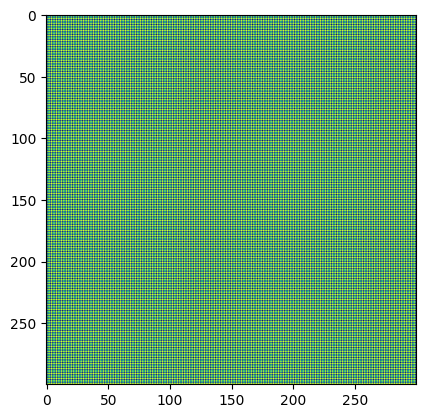
Which upon demosaicing would give:
import colour_demosaicing
plt.imshow(colour_demosaicing.demosaicing_CFA_Bayer_bilinear(np.array(img_rgb), 'GRBG').astype(np.uint16))
Clipping input data to the valid range for imshow with RGB data ([0..1] for floats or [0..255] for integers).
<matplotlib.image.AxesImage at 0x7ff64daf9760>
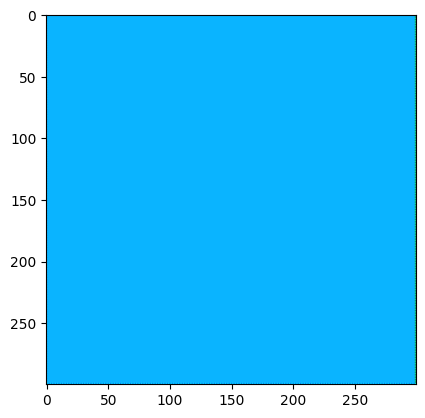
By default, the hist function pays no mind to any differences in image pixels due to CFA:
fcp.hist(img_rgb, markers=False, ax_scale='logy', ax_size=[600, 400], line_width=2, xmin=-5, xmax=260, ymin=1, ymax=60000)
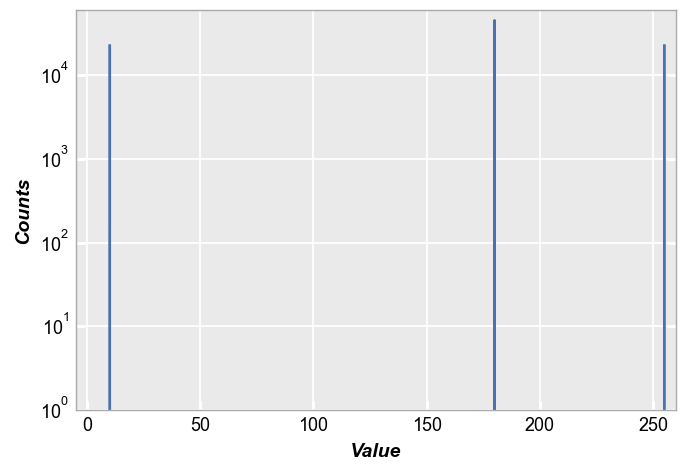
However, we can specify a CFA When plotting the histogram using the keyword cfa="grbg" and then legend by color plane (for convenience, we also invoke the special color scheme shortcut fcp.BAYER to color the planes according to their filter color). Notice in this example that the “gr” and “gb” pixels overlap.
fcp.hist(img_rgb, markers=False, ax_scale='logy', ax_size=[600, 400], legend='Plane', cfa='grbg', line_width=2, xmin=-5, xmax=260,
colors=fcp.BAYER)
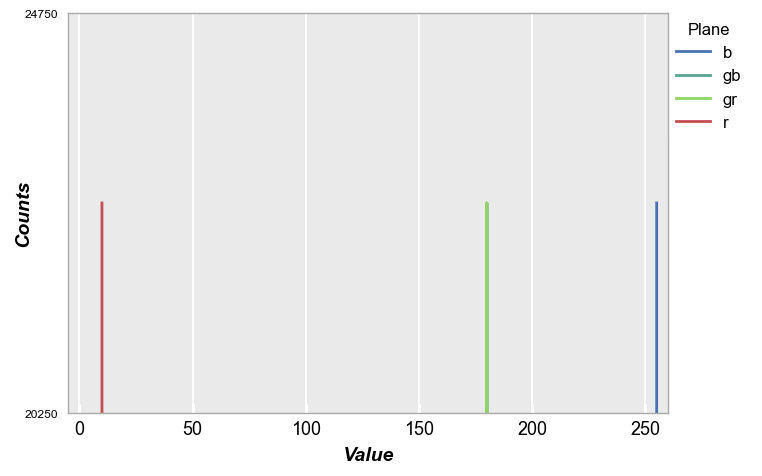
Now lets add some shading and noise to make a more meaningful histogram. This results in the color patch below.
# Gaussian shading
x, y = np.meshgrid(np.linspace(-1,1,300), np.linspace(-1,1,300))
dst = np.sqrt(x*x+y*y)
sigma = 1
muu = 0.001
gauss = np.exp(-( (dst-muu)**2 / ( 2.0 * sigma**2 ) ) )
img_rgb2 = (gauss * img_rgb).astype(float)
# Random noise
img_rgb2[::2, ::2] += np.random.normal(-0.1*img_rgb2[::2, ::2].mean(), 0.1*img_rgb2[::2, ::2].mean(), img_rgb2[::2, ::2].shape)
img_rgb2[1::2, ::2] += np.random.normal(-0.1*img_rgb2[1::2, ::2].mean(), 0.1*img_rgb2[1::2, ::2].mean(), img_rgb2[1::2, ::2].shape)
img_rgb2[1::2, 1::2] += np.random.normal(-0.1*img_rgb2[1::2, 1::2].mean(), 0.1*img_rgb2[1::2, 1::2].mean(), img_rgb2[1::2, 1::2].shape)
img_rgb2[::2, 1::2] += np.random.normal(-0.1*img_rgb2[::2, 1::2].mean(), 0.1*img_rgb2[::2, 1::2].mean(), img_rgb2[::2, 1::2].shape)
img_rgb2 = img_rgb2.astype(np.uint16)
plt.imshow(colour_demosaicing.demosaicing_CFA_Bayer_bilinear(np.array(img_rgb2), 'GRBG').astype(np.uint16))
Clipping input data to the valid range for imshow with RGB data ([0..1] for floats or [0..255] for integers).
<matplotlib.image.AxesImage at 0x7ff64c9d0820>
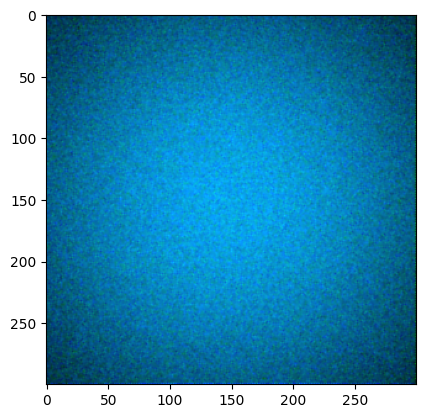
Again, invoking the cfa keyword with legending we get the following:
fcp.hist(img_rgb2, markers=False, ax_scale='logy', ax_size=[600, 400], legend='Plane', cfa='grbg', line_width=2, colors=fcp.BAYER)
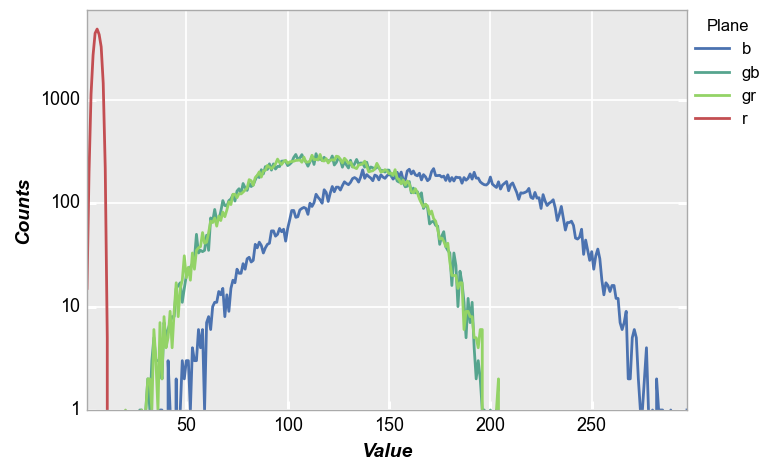
While this example is a bit contrived, it demonstrates the power of fivecentplots for raw image analysis in industries using image sensors or cameras.
PDF¶
fivecentplots histograms can be converted to probability density functions inline using the keyword pdf=True. Here we use the shaded color patch with noise from above for our input.
fcp.hist(img_rgb2, markers=False, ax_scale='logy', ax_size=[600, 400], legend='Plane', cfa='grbg', line_width=2, colors=fcp.BAYER, pdf=True)
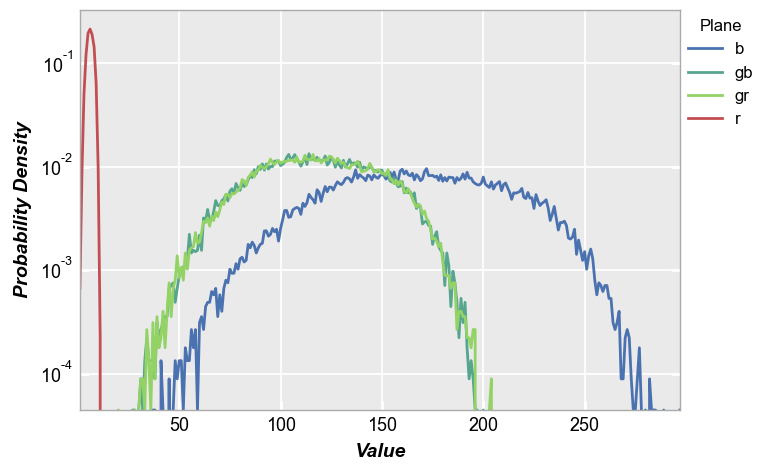
CDF¶
fivecentplots histograms can also be converted to cumulative distribution functions inline using the keyword pdf=True. Again, we use the shaded color patch with noise from above for our input. With no color plane separation:
fcp.hist(img_rgb2, markers=False, ax_size=[600, 400], line_width=2, colors=fcp.BAYER, cdf=True)
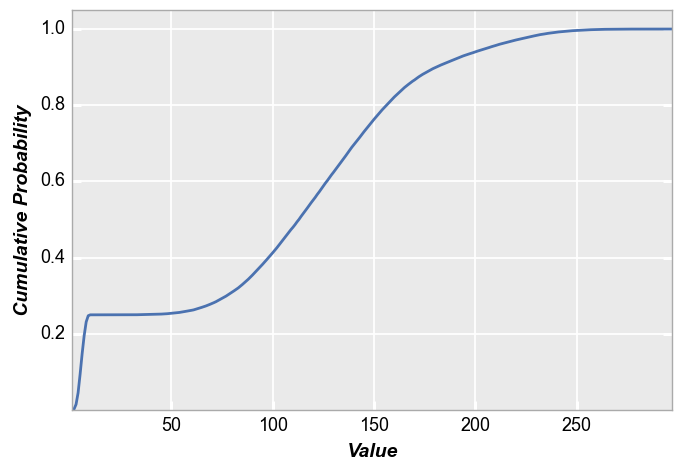
With color plane separation:
fcp.hist(img_rgb2, markers=False, ax_size=[600, 400], legend='Plane', cfa='grbg', line_width=2, colors=fcp.BAYER, cdf=True)
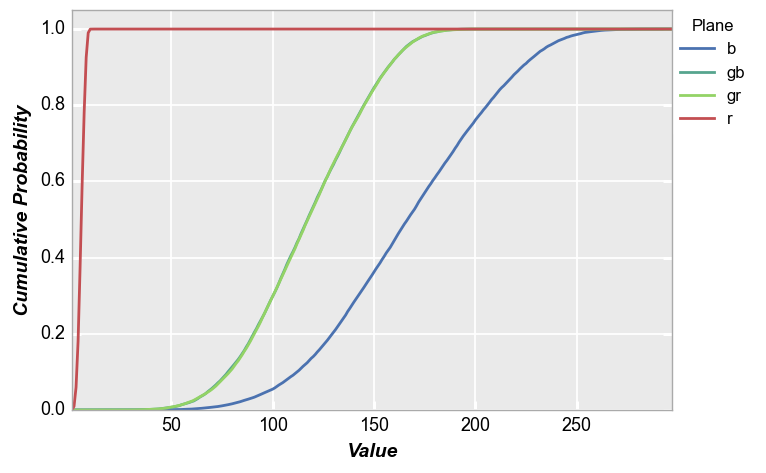
Styles¶
Bar style¶
Colors¶
The bar edge and fill colors can be controlled by kwargs:
fcp.hist(df, x='Value', hist_edge_color='#555555', hist_edge_width=2, hist_fill_alpha=1, hist_fill_color='#FF0000')
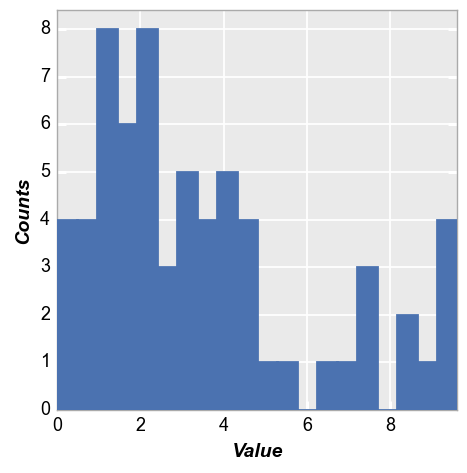
Alignment¶
The alignment of the bars relative to the ticks on the x-axis can be adjusted. Options include: {‘left’, ‘mid’, ‘right’}
fcp.hist(df, x='Value', hist_edge_color='#555555', hist_edge_width=2, hist_fill_alpha=1, hist_fill_color='#FF0000',
hist_align='left')
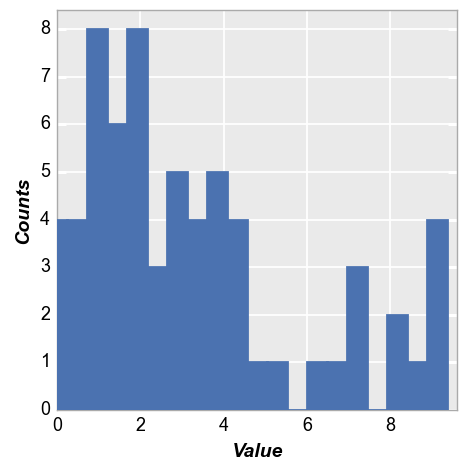
fcp.hist(df, x='Value', hist_edge_color='#555555', hist_edge_width=2, hist_fill_alpha=1, hist_fill_color='#FF0000',
hist_align='mid')
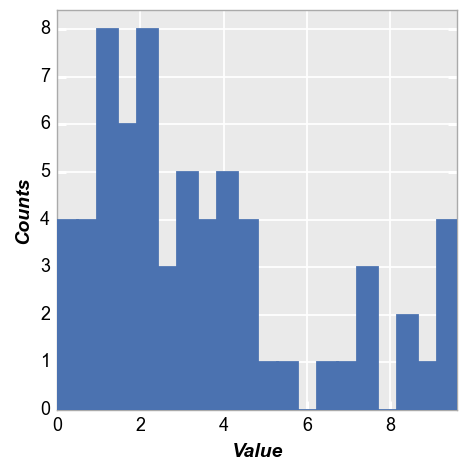
Width¶
The relative width of the bars can be controlled by the keyword hist_rwidth:
fcp.hist(df, x='Value', hist_edge_color='#555555', hist_edge_width=2, hist_fill_alpha=1, hist_fill_color='#FF0000',
hist_align='mid', hist_rwidth=0.3)
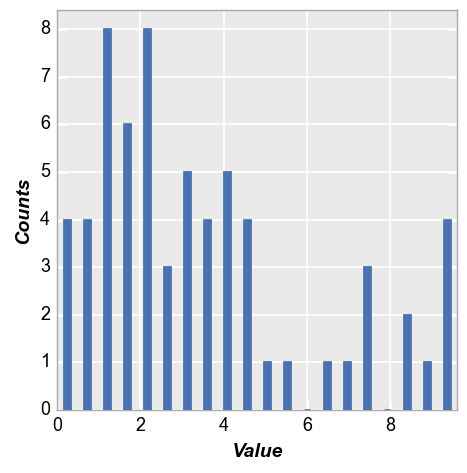
fcp.HIST¶
When plotting histograms from images, a helpful shortcut dictionary of useful keywords args can be utilized via fcp.HIST:
fcp.HIST
{'ax_scale': 'logy', 'markers': False, 'line_width': 2, 'preset': 'HIST'}
Drawing on the example above, this shortcut would be used as follows:
fcp.hist(img_rgb2, ax_size=[600, 400], **fcp.HIST)
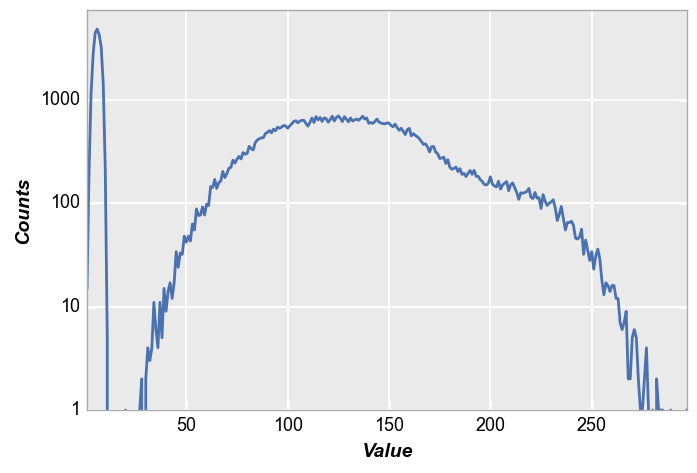
Compared to without the shortcut:
fcp.hist(img_rgb2, ax_size=[600, 400])