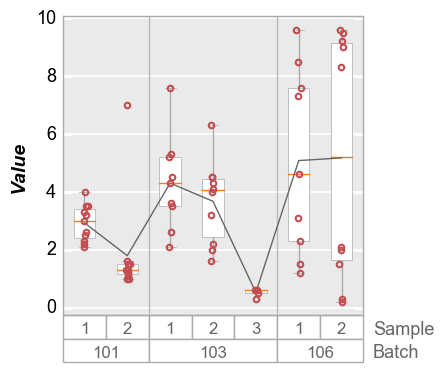boxplot¶
Boxplots in fivecentplots are modeled after the “Variability Chart” in
JMP which provides convenient, multi-level group labels automatically
along the x-axis. Data can be broken into multiple subsets for easy
visualization by simply listing the DataFrame column names of interest
in the groups keyword. At a minimum, the boxplot function requires
the following keywords:
df: a pandas DataFramey: the name of the DataFrame column containing the y-axis data
Setup¶
Imports¶
In [1]:
%load_ext autoreload
%autoreload 2
%matplotlib inline
import fivecentplots as fcp
import pandas as pd
import numpy as np
import os, sys, pdb
osjoin = os.path.join
db = pdb.set_trace
Sample data¶
Read some fake boxplot data
In [2]:
df = pd.read_csv(osjoin(os.path.dirname(fcp.__file__), 'tests', 'fake_data_box.csv'))
df.head()
Out[2]:
| Batch | Sample | Region | Value | ID | |
|---|---|---|---|---|---|
| 0 | 101 | 1 | Alpha123 | 3.5 | ID701223A |
| 1 | 101 | 1 | Alpha123 | 2.1 | ID7700-1222B |
| 2 | 101 | 1 | Alpha123 | 3.3 | ID701223A |
| 3 | 101 | 1 | Alpha123 | 3.2 | ID7700-1222B |
| 4 | 101 | 1 | Alpha123 | 4.0 | ID701223A |
Other¶
In [4]:
SHOW = False
Groups¶
Consider the following boxplot of made-up data:
In [5]:
fcp.boxplot(df=df, y='Value', show=SHOW, tick_labels_minor=True, grid_minor=True)
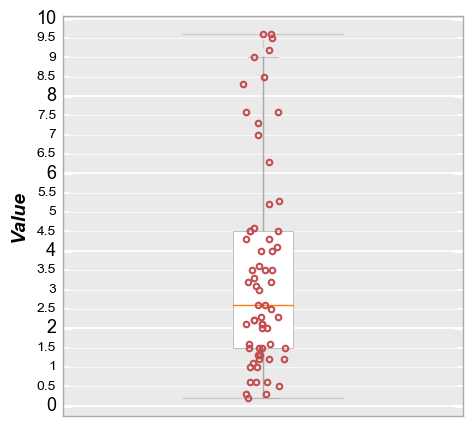
Single group¶
Rather than lumping the data into a single box, we can separate them into categories to get more information. First, set a single group column of “Batch”:
In [6]:
fcp.boxplot(df=df, y='Value', groups='Batch', show=SHOW, sort=False)
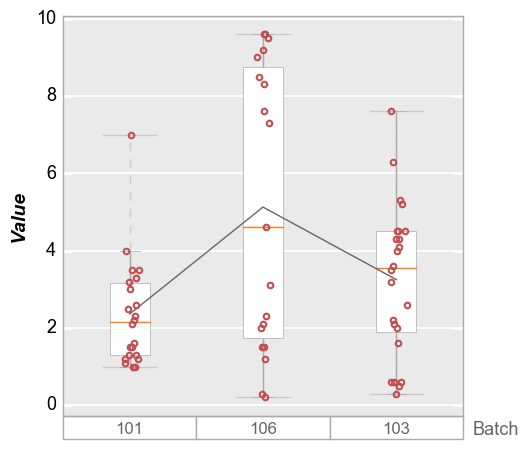
Multiple groups¶
We can dive deeper by specifying more than one value for groups:
In [7]:
fcp.boxplot(df=df, y='Value', groups=['Batch', 'Sample'], show=SHOW)
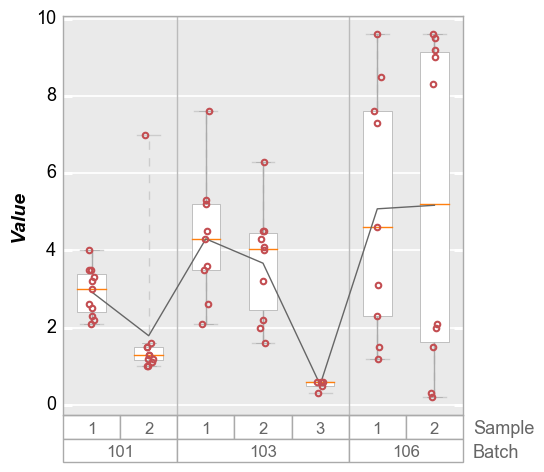
By default, the groups are sorted alphanumerically. To preserve the
order of the input DataFrame, add the keyword sort=False:
In [8]:
fcp.boxplot(df=df, y='Value', groups=['Batch', 'Sample'], sort=False, show=SHOW)
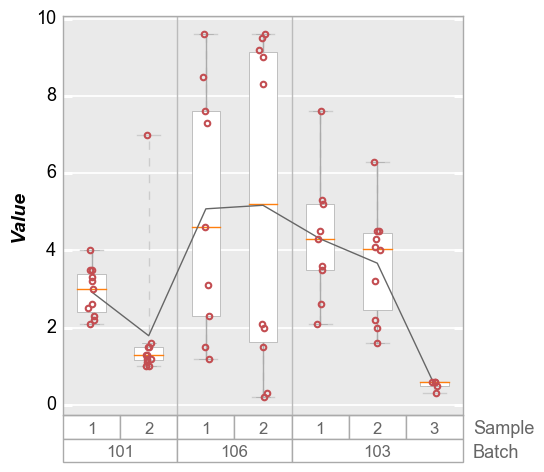
Groups + legend¶
Boxplots also support legending for another level of visualization:
In [9]:
fcp.boxplot(df=df, y='Value', groups=['Batch', 'Sample'], legend='Region', show=SHOW)
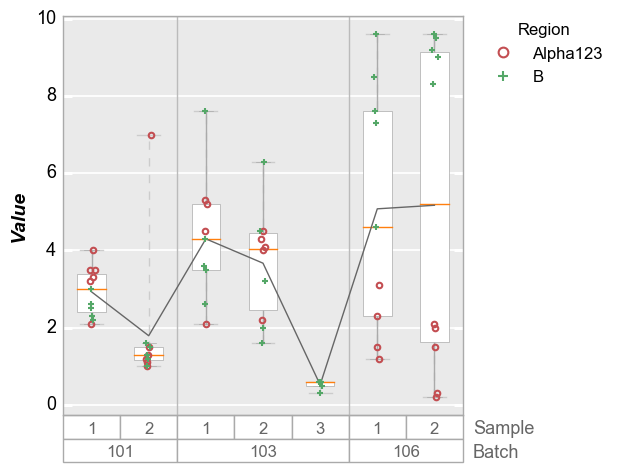
Note: if there are a lot of legend items, the position of the legend will be automatically adjusted to avoid rendering over the box group titles.
In [10]:
df['Row'] = [int(f) for f in df.index / 4]
fcp.boxplot(df=df, y='Value', groups=['Batch', 'Sample'], legend='Row', show=SHOW)
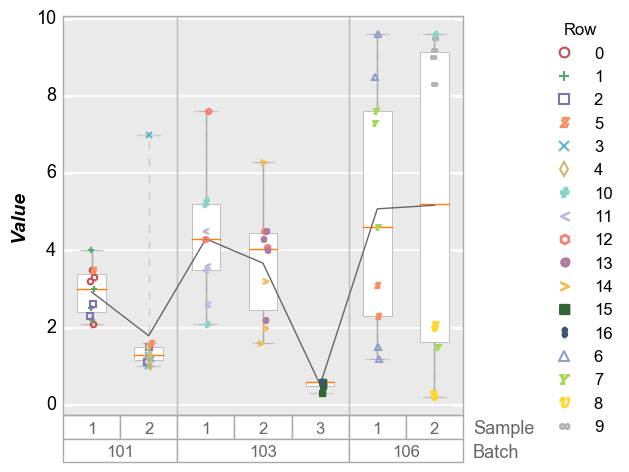
Grid plots¶
Like the plot function, boxplots can be broken into subplots based on “row” and/or “col” values or “wrap” values.
Column plots¶
In [11]:
fcp.boxplot(df=df, y='Value', groups=['Batch', 'Sample'], col='Region', show=SHOW, ax_size=[300, 300])
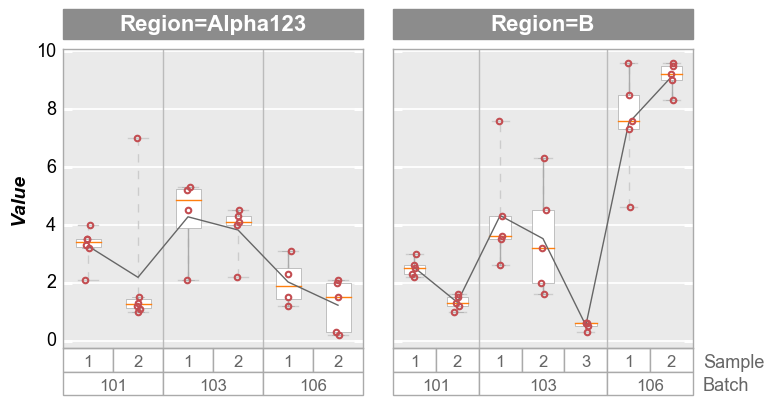
Row plots¶
In [12]:
fcp.boxplot(df=df, y='Value', groups=['Batch', 'Sample'], row='Region', show=SHOW, ax_size=[300, 300])
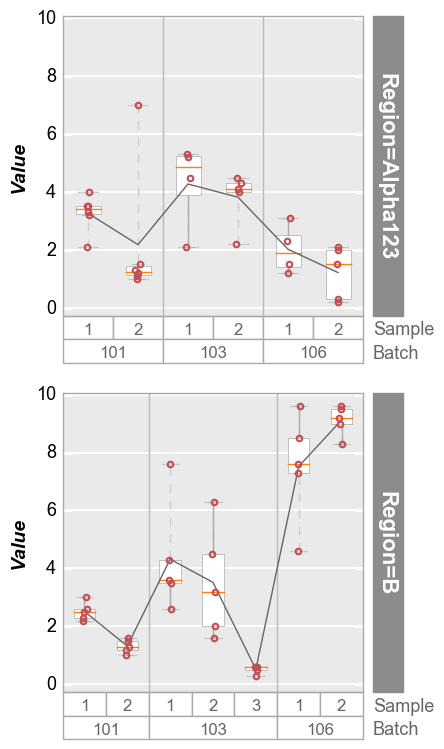
Wrap plots¶
In [13]:
fcp.boxplot(df=df, y='Value', groups=['Sample', 'Region'], wrap='Batch', show=SHOW, ax_size=[300, 300])
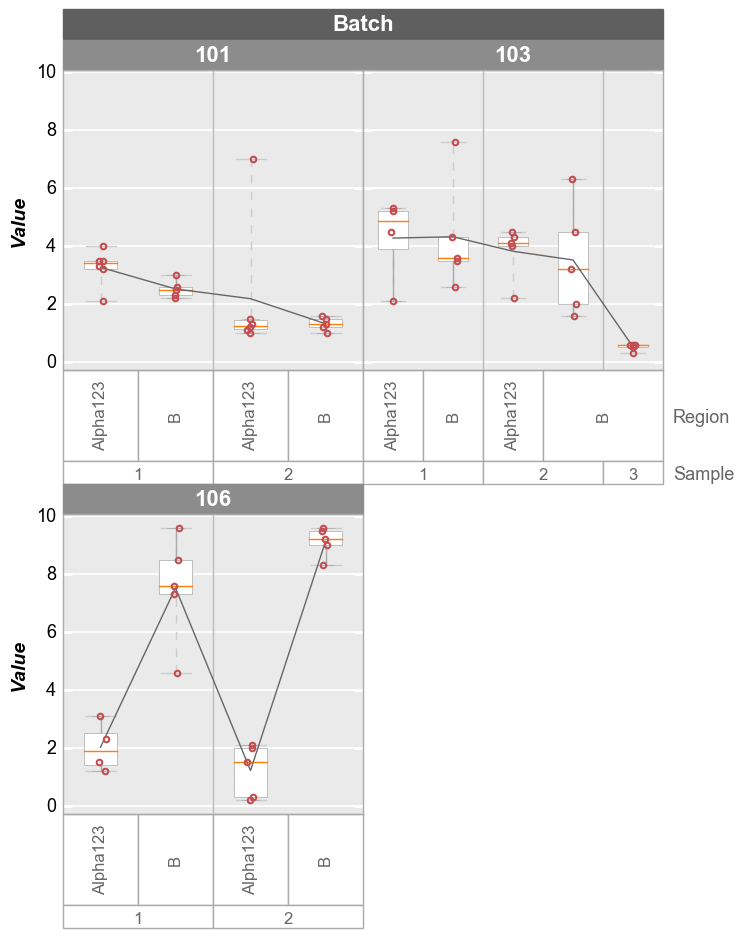
Alternatively, we can wrap multiple y column values and create a
unique subplot for each column:
In [14]:
# Make a new y column
df['Value*2'] = 2*df['Value']
# Plot
fcp.boxplot(df=df, y=['Value', 'Value*2'], groups=['Batch', 'Sample', 'Region'], wrap='y', show=SHOW,
ax_size=[300, 300])
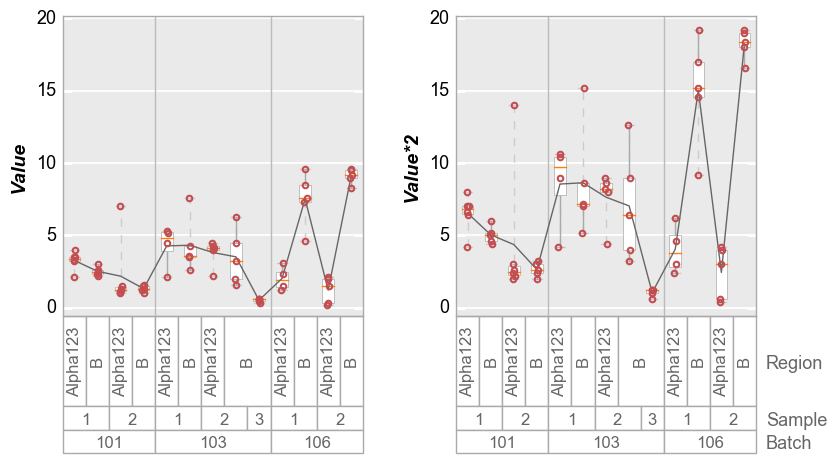
Or if we disable y-axis range sharing:
In [15]:
fcp.boxplot(df=df, y=['Value', 'Value*2'], groups=['Batch', 'Sample', 'Region'], wrap='y', show=SHOW,
ax_size=[300, 300], share_y=False)
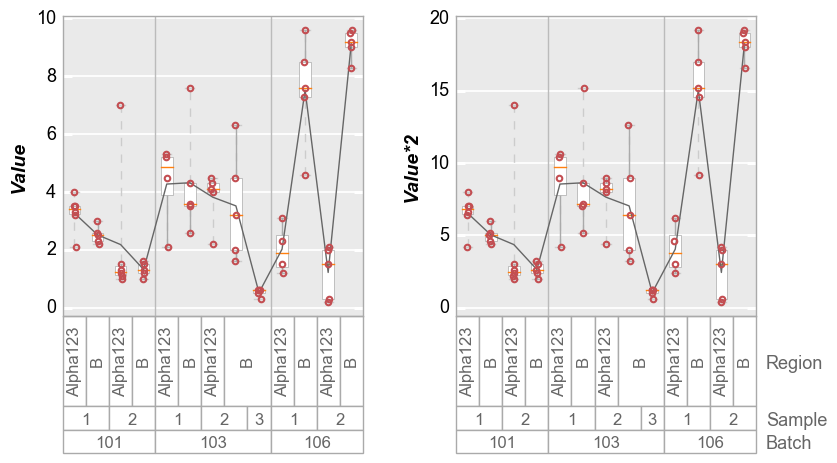
Other options¶
Grand Mean/Median¶
The “grand mean” or “grand median” is the mean/median value for the entire data set in a given plot window. By default, the “grand mean” line is a dashed gray line and the “grand median” is a dashed blue line. Individual line color, styles, and widths can be controlled via the typically-named keywords.
In [16]:
fcp.boxplot(df=df, y='Value', groups=['Batch', 'Sample'], show=SHOW, grand_mean=True, grand_median=True)
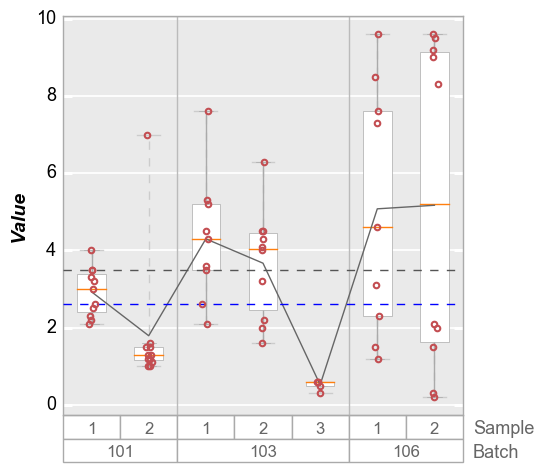
Both long form and short form keywords are available: i.e.,
box_grand_mean_ATTRIBUTENAME or grand_mean_ATTRIBUTENAME
In [17]:
fcp.boxplot(df=df, y='Value', groups=['Batch', 'Sample'], show=SHOW, grand_mean=True,
grand_mean_style=':', grand_mean_color='#FF0000', box_grand_mean_width=0.5)
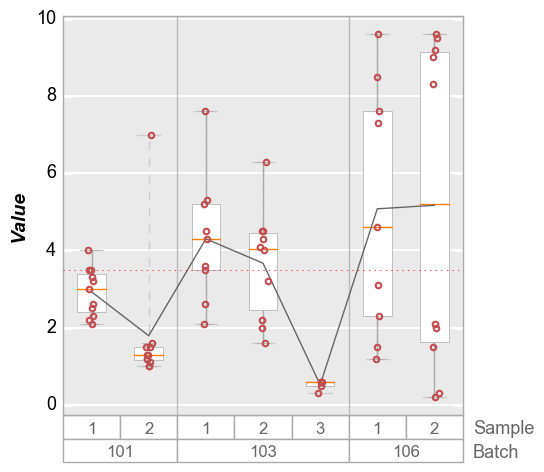
Group Means¶
Group means that correspond to the first level of grouping (i.e., same
as the vertical divider lines). By default, the mean values are depicted
with horizontal dashed magenta lines. Style are controlled by
box_group_means_ATTRIBUTENAME or group_means_ATTRIBUTENAME.
In [18]:
fcp.boxplot(df=df, y='Value', groups=['Batch', 'Sample'], show=SHOW, group_means=True)
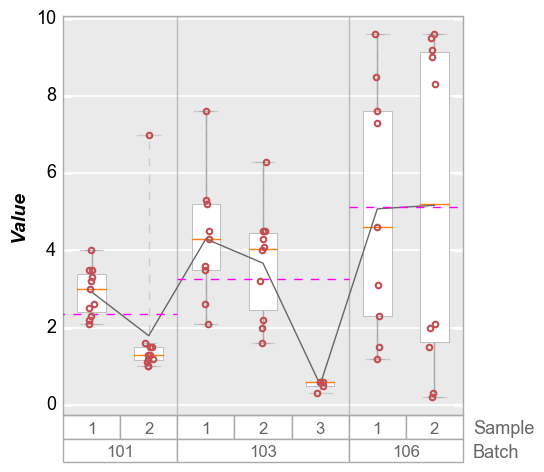
Mean Diamonds¶
The box_mean_diamonds or mean_diamonds keyword allows you to
overlay a diamond on the box which shows vertically the span of the data
for a given confidence interval (default = 95%) and a horizontal line
for the mean value of each group. The following keywords are available
to modify the diamond from its default style:
box_mean_diamonds_alpha|mean_diamonds_alpha: transparency of the diamond 0 to 1 (default: 1)conf_coeff: confidence interval from 0 to 1 (default: 0.95)box_mean_diamonds_edge_color|mean_diamonds_edge_color: edge color of the diamond (default: ‘#FF0000’)box_mean_diamonds_edge_style|mean_diamonds_edge_style: edge style of the diamond (default: ‘-‘)box_mean_diamonds_edge_width|mean_diamonds_edge_width: edge width of the diamond (default: 0.6)box_mean_diamonds_fill_color|mean_diamonds_fill_color: fill color of the diamond (default:None)box_mean_diamonds_width|mean_diamonds_width: width of the diamond from 0 to 1 (default: 0.8)
In [19]:
fcp.boxplot(df=df, y='Value', groups=['Batch', 'Sample'], show=SHOW, mean_diamonds=True, conf_coeff=0.95)
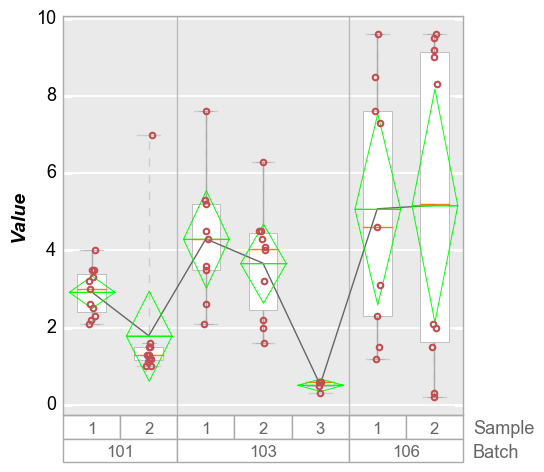
Violins¶
We can also plot distributions with violin plots that show kernal
density estimates of the data. By default, these violin plots also
contain a small boxes with whiskers to indicate Q1, Q3, 1.5 * IQR and
the median of the distribution. Discrete data points are disabled by
default but can be turned on with the keyword violin_markers=True
(box style shamelessly appropriated from seaborn).
In [20]:
fcp.boxplot(df=df, y='Value', groups=['Batch', 'Sample'], show=SHOW, violin=True)
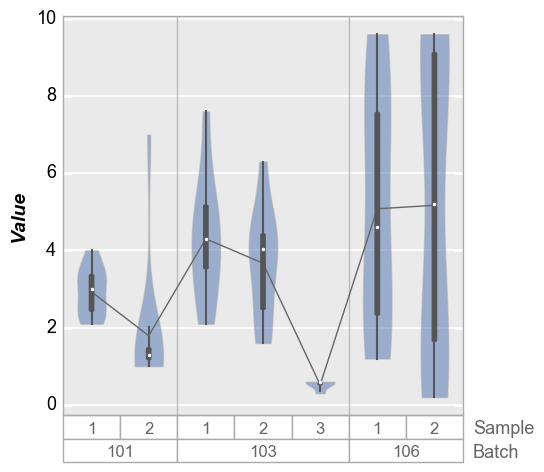
We can change the style of the violin density profiles and the
associated boxplot using keywords starting with violin. Note that
the standard box styling attributes are ignored when adding the violin
plot. The reason for this is to make it possilbe to maintain different
default settings for regular box plots and violin plots in the same
theme file.
In [21]:
fcp.boxplot(df=df, y='Value', groups=['Batch', 'Sample'], show=SHOW, violin=True,
violin_fill_color='#eaef1a', violin_fill_alpha=1, violin_edge_color='#555555', violin_edge_width=2,
violin_box_color='#ffffff', violin_whisker_color='#ff0000',
violin_median_marker='+', violin_median_color='#00ffff', violin_median_size=10)
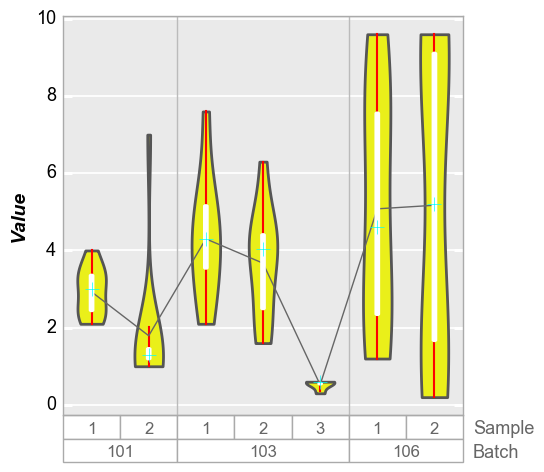
We can also disable the box overlay on the violin plot as follows:
In [22]:
fcp.boxplot(df=df, y='Value', groups=['Batch', 'Sample'], show=SHOW, violin=True, violin_box_on=False, violin_markers=True, jitter=False)
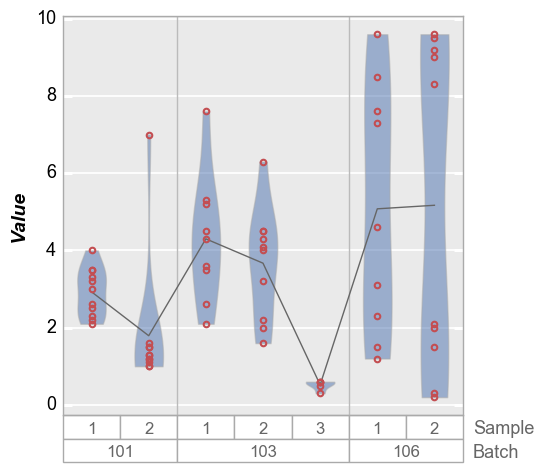
Stat line¶
In addition to displaying boxes with a median line and interquartile
ranges, a connecting line can be drawn between boxes at some statistical
value. By default, the line connects the mean value of each distribution
but other DataFrame stat values can be selected. The stat line accepts
the typical styling keywords of any line object with the prefix
box_stat_line_ (i.e., box_stat_line_color or
box_stat_line_width)
Mean¶
In [23]:
fcp.boxplot(df=df, y='Value', groups=['Batch', 'Sample'], show=SHOW, box_stat_line='mean', ax_size=[300, 300])
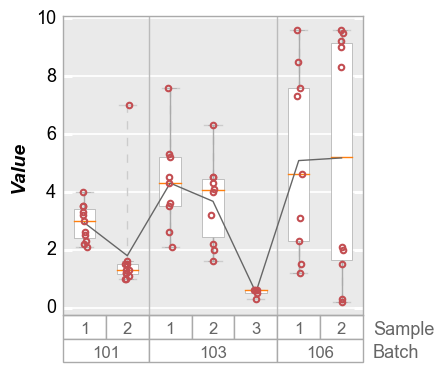
Median¶
In [24]:
fcp.boxplot(df=df, y='Value', groups=['Batch', 'Sample'], show=SHOW, box_stat_line='median', ax_size=[300, 300])
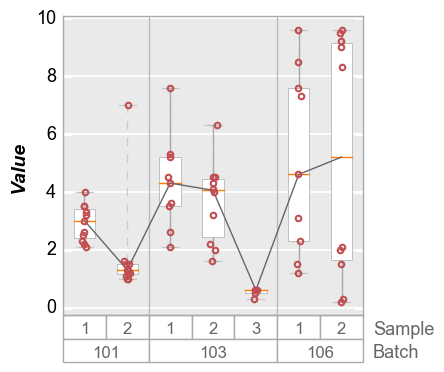
Std dev¶
In [25]:
fcp.boxplot(df=df, y='Value', groups=['Batch', 'Sample'], show=SHOW, box_stat_line='std', ax_size=[300, 300])
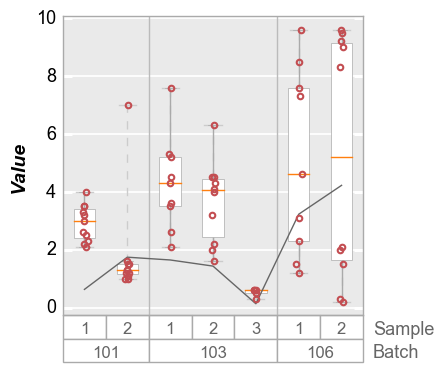
Dividers¶
Using the keyword box_divider, lines can be drawn on the boxplot to
visually segrate main groups of boxes. These lines are enabled by
default but can be turned off easily:
In [26]:
fcp.boxplot(df=df, y='Value', groups=['Batch', 'Sample'], show=SHOW, box_divider=False, ax_size=[300, 300])
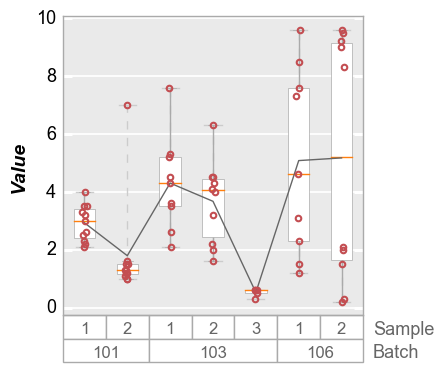
Range lines¶
Because outlier points by definition fall outside of the span of the
box, we can draw lines that span the entire range of the data. This is
particularly useful to indicate when there are data points that fall
outside of the limits of the y-axis. These lines are enabled by default
but can be disabled or styled through keywords with the prefix
box_range_lines_:
In [27]:
fcp.boxplot(df=df, y='Value', groups=['Batch', 'Sample'], show=SHOW, box_range_lines=False, ax_size=[300, 300])