imshow¶
This section describes various options available for imshow plots in fivecentplots
Setup¶
Import packages:
import fivecentplots as fcp
import pandas as pd
from pathlib import Path
import imageio
Read a ridiculous image from the world wide web that illustrates a crime against the felis genus:

url = 'https://imagesvc.meredithcorp.io/v3/mm/image?q=85&c=sc&rect=0%2C214%2C2000%2C1214&poi=%5B920%2C546%5D&w=2000&h=1000&url=https%3A%2F%2Fstatic.onecms.io%2Fwp-content%2Fuploads%2Fsites%2F47%2F2020%2F10%2F07%2Fcat-in-pirate-costume-380541532-2000.jpg'
imgr = imageio.imread(url)
imgr
Warning: Starting with ImageIO v3 the behavior of this function will switch to that of iio.v3.imread. To keep the current behavior (and make this warning dissapear) use `import imageio.v2 as imageio` or call `imageio.v2.imread` directly.
Array([[[220, 221, 223],
[220, 221, 223],
[220, 221, 223],
...,
[219, 220, 222],
[219, 220, 222],
[219, 220, 222]],
[[220, 221, 223],
[220, 221, 223],
[220, 221, 223],
...,
[219, 220, 222],
[219, 220, 222],
[219, 220, 222]],
[[220, 221, 223],
[220, 221, 223],
[220, 221, 223],
...,
[219, 220, 222],
[219, 220, 222],
[219, 220, 222]],
...,
[[108, 95, 86],
[106, 93, 84],
[103, 90, 81],
...,
[209, 211, 210],
[209, 211, 210],
[209, 211, 210]],
[[107, 94, 85],
[105, 92, 83],
[103, 90, 81],
...,
[210, 212, 211],
[210, 212, 211],
[210, 212, 211]],
[[106, 93, 84],
[105, 92, 83],
[103, 90, 81],
...,
[210, 212, 211],
[210, 212, 211],
[210, 212, 211]]], dtype=uint8)
Convert this image from RGB to a grayscale DataFrame using a utility function provided by fivecentplots:
img = fcp.utilities.img_grayscale(imgr)
img.head()
| 0 | 1 | 2 | 3 | 4 | 5 | 6 | 7 | 8 | 9 | ... | 1990 | 1991 | 1992 | 1993 | 1994 | 1995 | 1996 | 1997 | 1998 | 1999 | |
|---|---|---|---|---|---|---|---|---|---|---|---|---|---|---|---|---|---|---|---|---|---|
| 0 | 220.907 | 220.907 | 220.907 | 220.907 | 220.907 | 220.907 | 220.907 | 220.907 | 220.9070 | 220.9070 | ... | 219.9071 | 219.9071 | 219.9071 | 219.9071 | 219.9071 | 219.9071 | 219.9071 | 219.9071 | 219.9071 | 219.9071 |
| 1 | 220.907 | 220.907 | 220.907 | 220.907 | 220.907 | 220.907 | 220.907 | 220.907 | 219.9071 | 219.9071 | ... | 219.9071 | 219.9071 | 219.9071 | 219.9071 | 219.9071 | 219.9071 | 219.9071 | 219.9071 | 219.9071 | 219.9071 |
| 2 | 220.907 | 220.907 | 220.907 | 220.907 | 220.907 | 220.907 | 220.907 | 220.907 | 219.9071 | 219.9071 | ... | 219.9071 | 219.9071 | 219.9071 | 219.9071 | 219.9071 | 219.9071 | 219.9071 | 219.9071 | 219.9071 | 219.9071 |
| 3 | 220.907 | 220.907 | 220.907 | 220.907 | 220.907 | 220.907 | 220.907 | 220.907 | 219.9071 | 219.9071 | ... | 219.9071 | 219.9071 | 219.9071 | 219.9071 | 219.9071 | 219.9071 | 219.9071 | 219.9071 | 219.9071 | 219.9071 |
| 4 | 220.907 | 220.907 | 220.907 | 220.907 | 220.907 | 220.907 | 220.907 | 220.907 | 220.9070 | 220.9070 | ... | 219.9071 | 219.9071 | 219.9071 | 219.9071 | 219.9071 | 219.9071 | 219.9071 | 219.9071 | 219.9071 | 219.9071 |
5 rows × 2000 columns
Optionally set the design theme (skipping here and using default):
#fcp.set_theme('gray')
#fcp.set_theme('white')
Basic image display¶
Display our grayscale image depicting one of many problems with human-feline interactions.
Notes:
the original ratio of the image height and width are preserved regardless of the values of
ax_size, which will just apply to the largest of the two dimensionstick labels are turned off by default (use
tick_labels_major=Trueto enable)imshow uses the “gray” colormap by default
fcp.imshow(img, ax_size=[600, 600])

Colors¶
Color map¶
We can add any standard color map from matplotlib to an imshow using keyword cmap:
fcp.imshow(img, cmap='inferno', ax_size=[600, 600])

Colorbar¶
We can add a colorbar to the image showing the z-range with the keyword cbar=True
fcp.imshow(img, cmap='inferno', ax_size=[600, 600], cbar=True)

Zoom¶
We can zoom in on this stupid kitten by changing the x and y limits:
fcp.imshow(img, cmap='inferno', cbar=True, ax_size=[600, 600], xmin=700, xmax=1100, ymin=300, ymax=400, tick_labels_major=True)
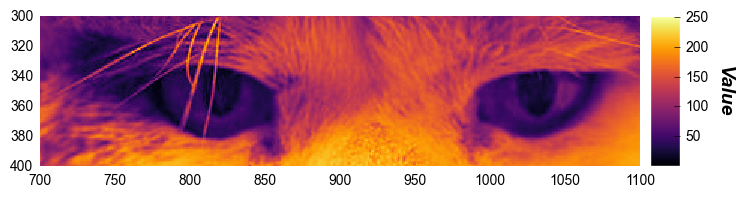
private eyes are watching you…
Contrast stretching¶
In some cases (such as raw image sensor data analysis) it is helpful to adjust the colormap limits in order to “stretch” the contrast. This can be done via the z axis limits. In this example, we stretch +/-3 standard deviations from the mean pixel value.
uu = img.stack().mean()
ss = img.stack().std()
fcp.imshow(img, cmap='inferno', cbar=True, ax_size=[600, 600], zmin=uu-3*ss, zmax=uu+3*ss)
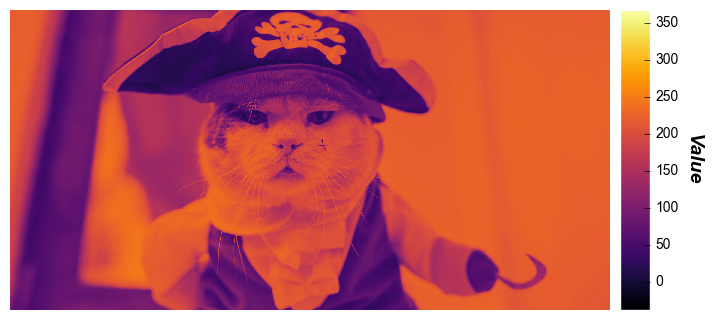
imshow plots in fivecentplots also provides a convenient kwarg called stretch which calculates a numerical multiplier of the standard deviation above and below the mean to set new z-limits (essentially the same thing as done above manually). stretch can be a single value of std dev which is interpreted as +/- that value or a 2-value list with the lower and higher std deviation respectively. First, we consider a +/- 4 sigma stretch as above:
fcp.imshow(img, cmap='inferno', cbar=True, ax_size=[600, 600], stretch=4)
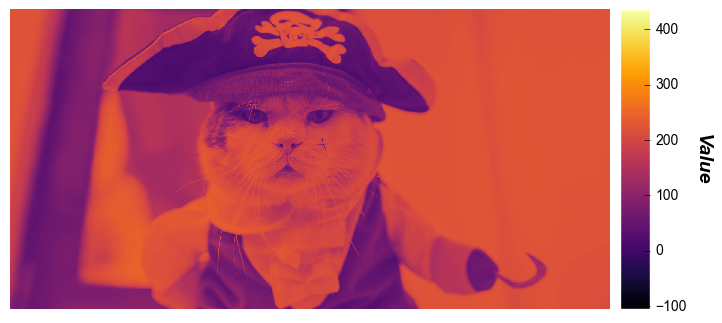
Now we show a single-sided stretch that applies a 3 * std dev increase to the upper z-limit:
fcp.imshow(img, cmap='inferno', cbar=True, ax_size=[600, 600], stretch=[0, 3])
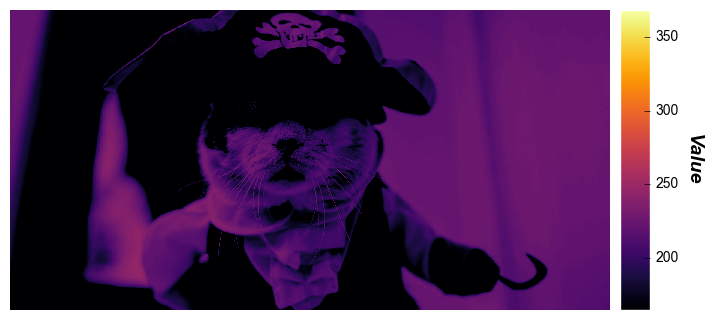
Split color planes¶
When analyzing Bayer-type images, it is often useful to split the image data based on the color-filter array pattern used on the image sensor. fivecentplots provides a simple utility function to do this and imshow can be used to display the result. Consider the following image:

First we read the image from the world-wide web and convert this random RGB image into a Bayer-like image (rough hack for the purposes of this example):
url = 'https://upload.wikimedia.org/wikipedia/commons/2/28/RGB_illumination.jpg'
imgr = imageio.imread(url)
raw = fcp.utilities.rgb2bayer(imgr)
raw
Warning: Starting with ImageIO v3 the behavior of this function will switch to that of iio.v3.imread. To keep the current behavior (and make this warning dissapear) use `import imageio.v2 as imageio` or call `imageio.v2.imread` directly.
| 0 | 1 | 2 | 3 | 4 | 5 | 6 | 7 | 8 | 9 | ... | 390 | 391 | 392 | 393 | 394 | 395 | 396 | 397 | 398 | 399 | |
|---|---|---|---|---|---|---|---|---|---|---|---|---|---|---|---|---|---|---|---|---|---|
| 0 | 47 | 47 | 47 | 48 | 46 | 47 | 45 | 45 | 48 | 46 | ... | 47 | 103 | 49 | 103 | 48 | 104 | 47 | 96 | 69 | 0 |
| 1 | 47 | 95 | 47 | 96 | 48 | 85 | 47 | 90 | 46 | 95 | ... | 102 | 46 | 103 | 51 | 100 | 46 | 100 | 42 | 121 | 0 |
| 2 | 46 | 46 | 47 | 47 | 47 | 48 | 46 | 48 | 48 | 47 | ... | 49 | 102 | 47 | 105 | 47 | 102 | 50 | 98 | 73 | 0 |
| 3 | 47 | 104 | 46 | 113 | 47 | 102 | 48 | 89 | 47 | 101 | ... | 103 | 47 | 106 | 49 | 102 | 44 | 100 | 44 | 122 | 2 |
| 4 | 47 | 47 | 48 | 46 | 48 | 48 | 46 | 48 | 48 | 48 | ... | 47 | 103 | 45 | 107 | 48 | 107 | 48 | 101 | 72 | 0 |
| ... | ... | ... | ... | ... | ... | ... | ... | ... | ... | ... | ... | ... | ... | ... | ... | ... | ... | ... | ... | ... | ... |
| 295 | 47 | 47 | 47 | 47 | 47 | 47 | 47 | 47 | 47 | 47 | ... | 47 | 47 | 47 | 47 | 47 | 46 | 48 | 44 | 75 | 0 |
| 296 | 47 | 47 | 47 | 47 | 47 | 47 | 47 | 47 | 47 | 47 | ... | 47 | 47 | 48 | 47 | 47 | 47 | 48 | 43 | 77 | 0 |
| 297 | 47 | 47 | 47 | 47 | 47 | 47 | 47 | 47 | 47 | 47 | ... | 47 | 47 | 48 | 47 | 47 | 47 | 48 | 43 | 77 | 0 |
| 298 | 47 | 47 | 47 | 47 | 47 | 47 | 47 | 47 | 47 | 47 | ... | 47 | 47 | 48 | 47 | 47 | 47 | 48 | 43 | 77 | 0 |
| 299 | 47 | 47 | 47 | 47 | 47 | 47 | 47 | 47 | 47 | 47 | ... | 47 | 47 | 48 | 47 | 47 | 47 | 48 | 43 | 77 | 0 |
300 rows × 400 columns
Now we plot with imshow using the keyword cfa with an “RGGB” pattern using a wrap-style plot. Notice that the primary colors from the original image are split into separate subplots.
fcp.imshow(raw, cmap='inferno', ax_size=[300, 300], cfa='rggb', wrap='Plane')
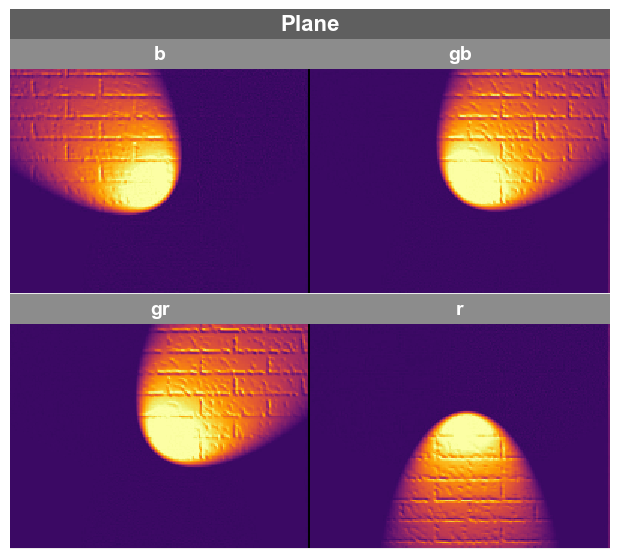
Sneaky input¶
imshow is one of two plot types (hist and imshow) that allows us to pass a 2D numpy array instead of a DataFrame. When plotting a single image, we don’t need column names so we don’t technically need a DataFrame. Why do we allow this? This is a sneaky, under-the-table trick just to make life easier. Numpy arrays are converted into DataFrames behind the scenes so you don’t have to take an extra step. This can be our dirty little secret…